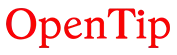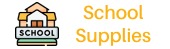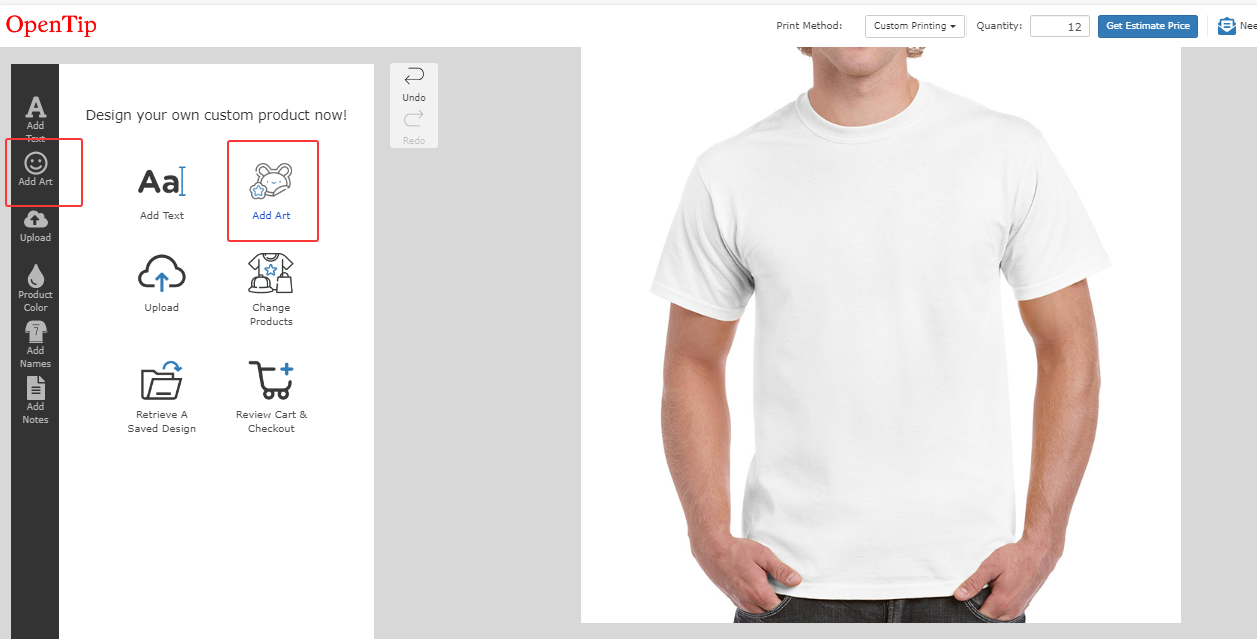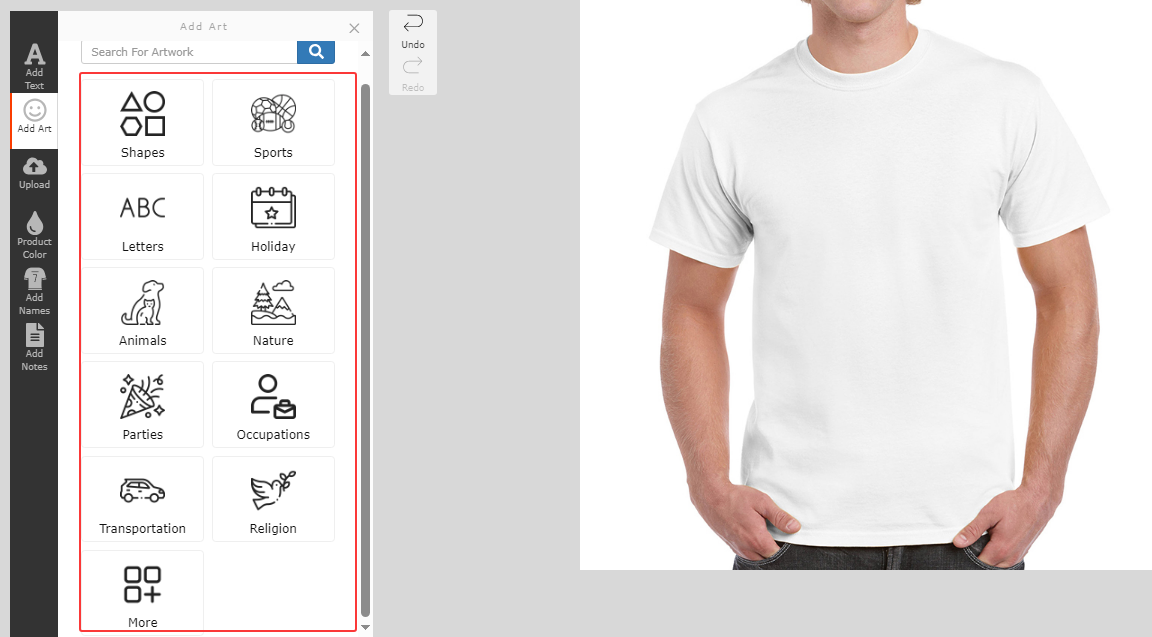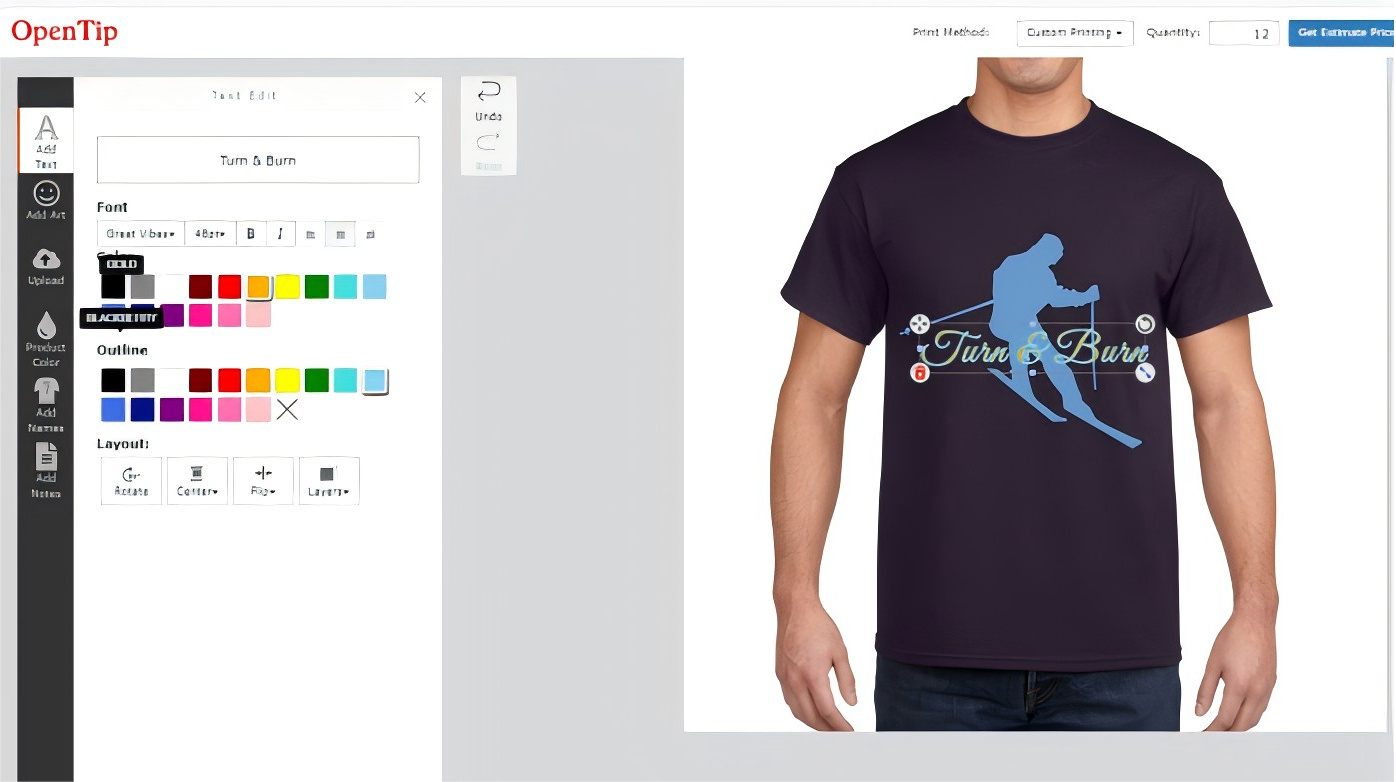Help Center
Find answers to your questions
Design Online
-
How can I use the "Add Art" feature for quick design?
At Opentip, we understand that creating the perfect design can take time, but we’re here to help make it easier and faster! Our "Add Art" feature offers a library of pre-designed icons, graphics, and illustrations, so you can quickly customize your product with a wide variety of design elements.
Here's how you can use the Add Art feature to streamline your design process:
1. Access the "Add Art" Feature
Once you’re on the design page, you’ll find an "Add Art" button in the design tool menu.
Click on this button to open the Art Library.
2. Browse the Art Library
Our library offers a wide selection of categories, such as icons, logos, symbols, and other graphic elements.
You can search through the collection using keywords or browse by categories to find the perfect design elements that match your vision.
3. Select and Add Art to Your Design
When you find the artwork you want, simply click on it, and it will automatically be added to your design canvas.
4. Customize the Artwork
After adding the artwork, you can adjust its size, color, and orientation. This gives you complete flexibility in tailoring the design to your preferences.
You can layer multiple art elements, and even combine them with your own text or images for a fully personalized design.
5. Preview and Finalize Your Design
Once you're satisfied with how your design looks, take a moment to preview it on your product.
Make any final adjustments if necessary, then save or submit your design to proceed with your order.
Was this answer helpful?
NO