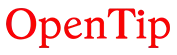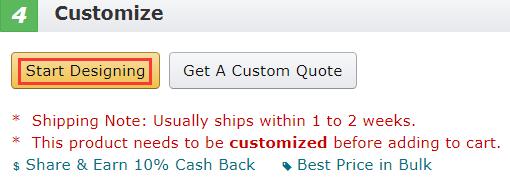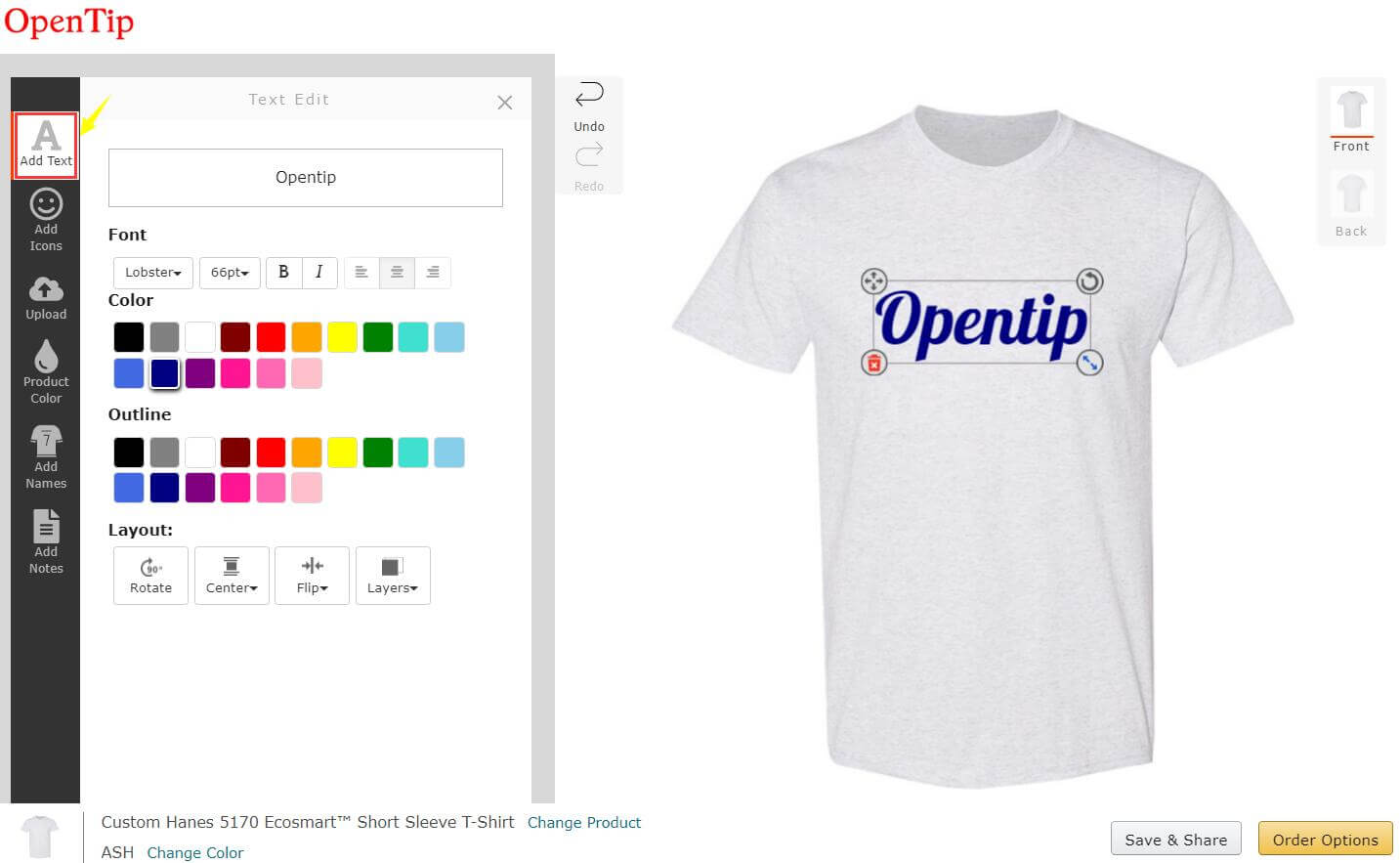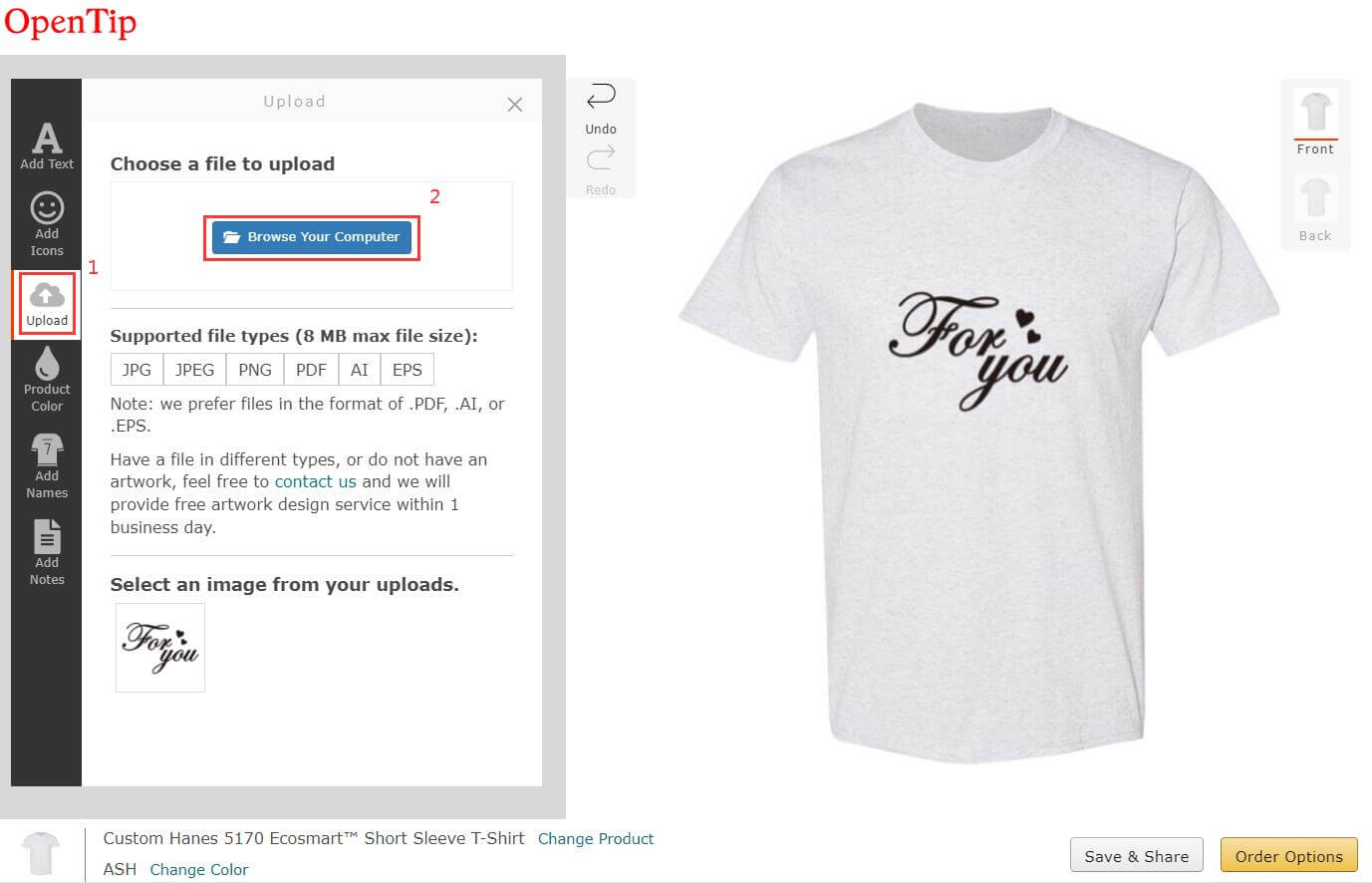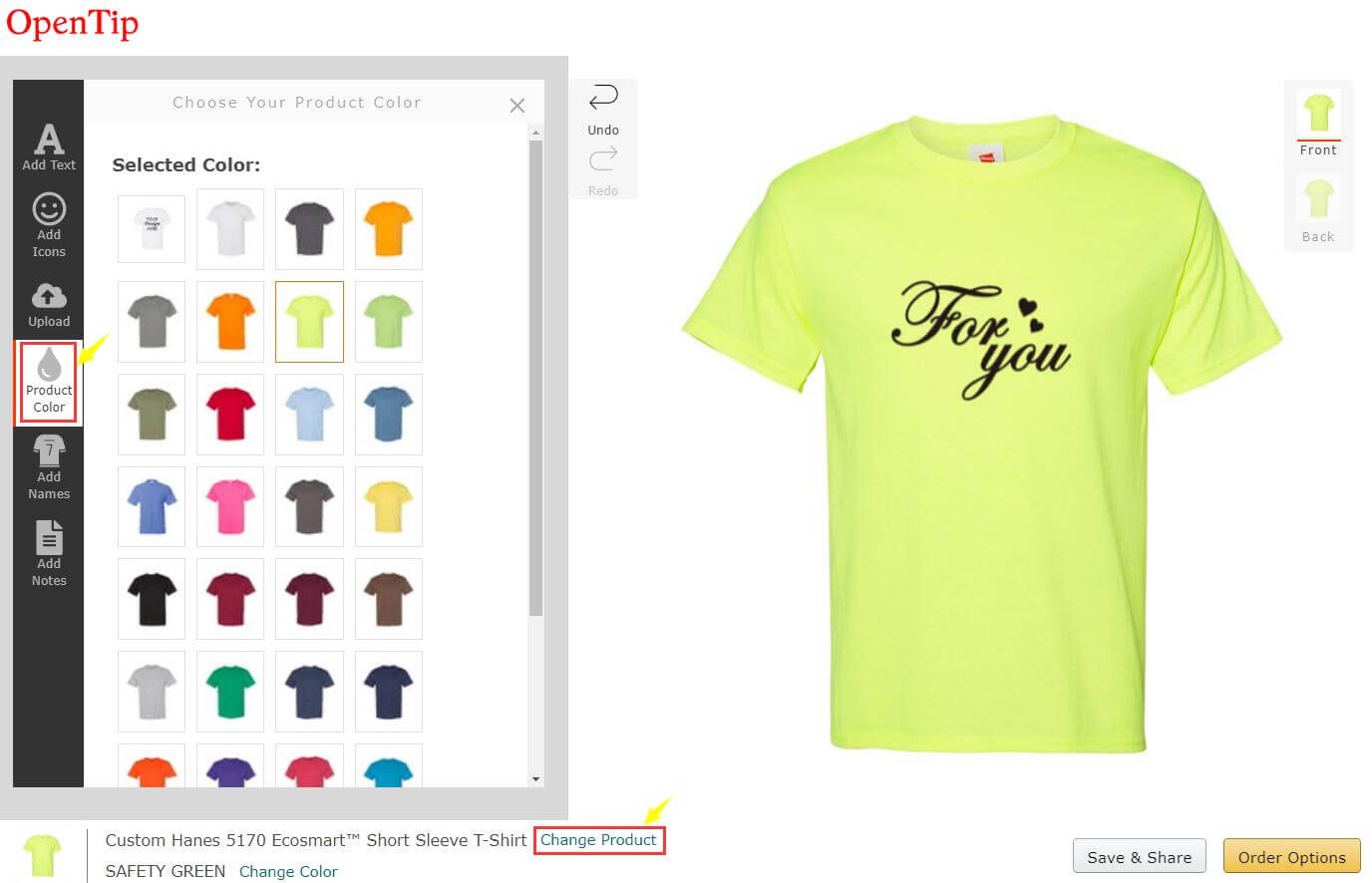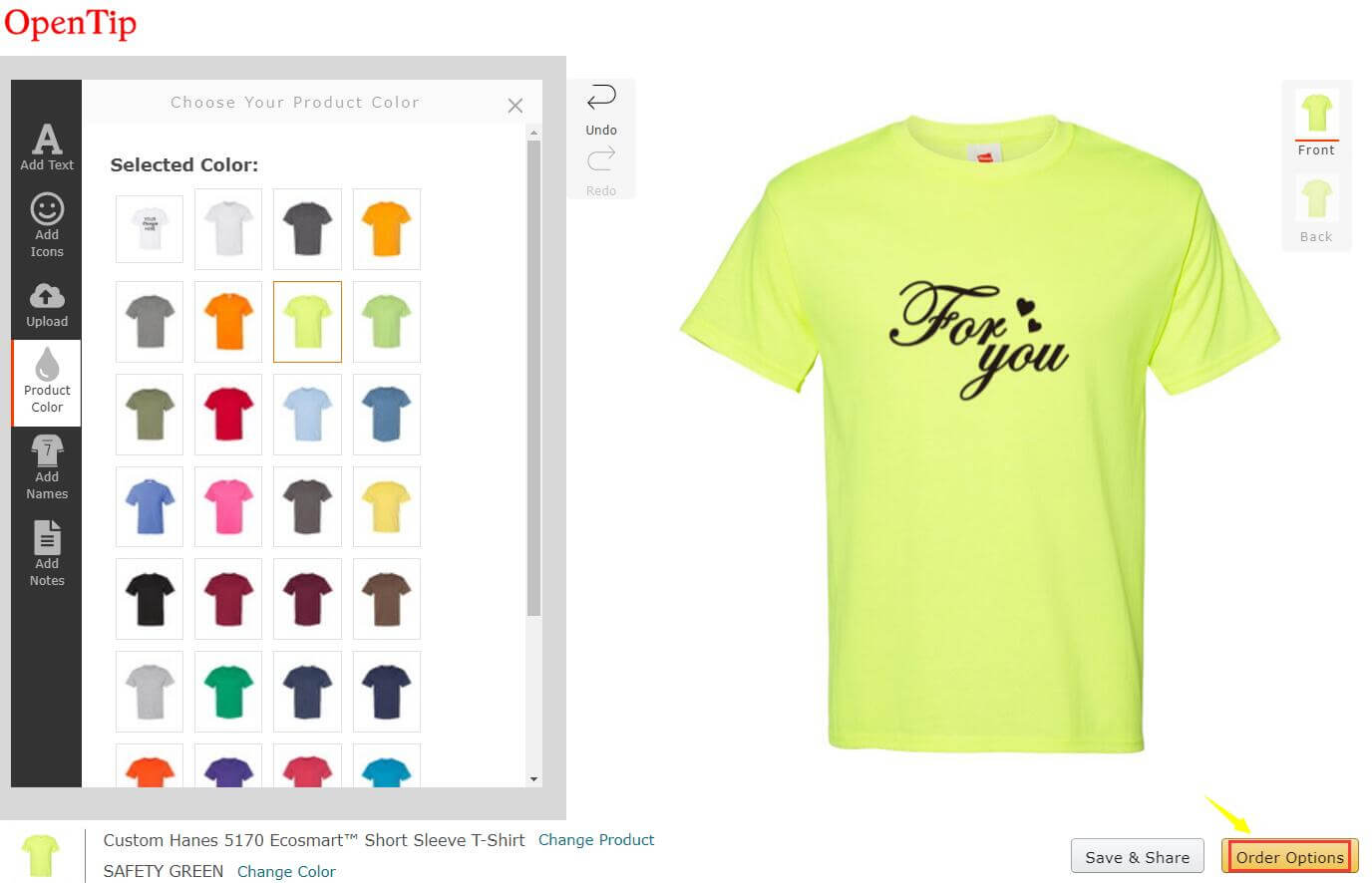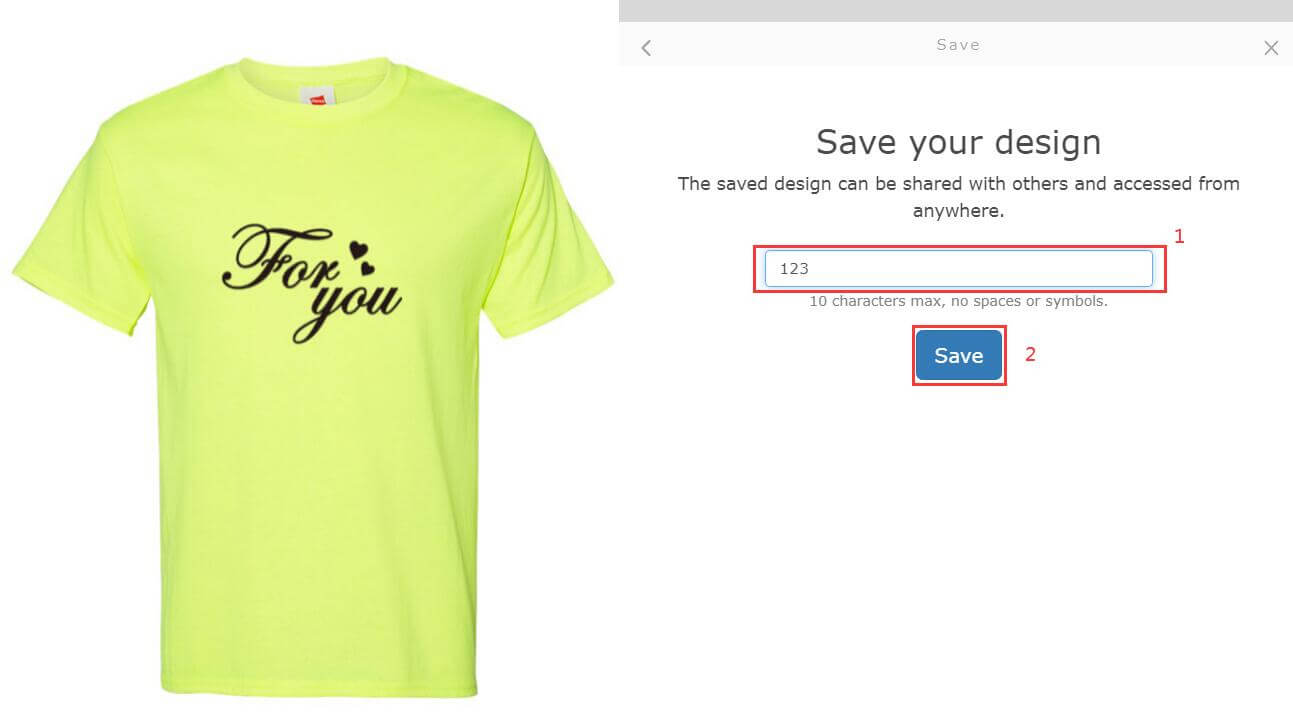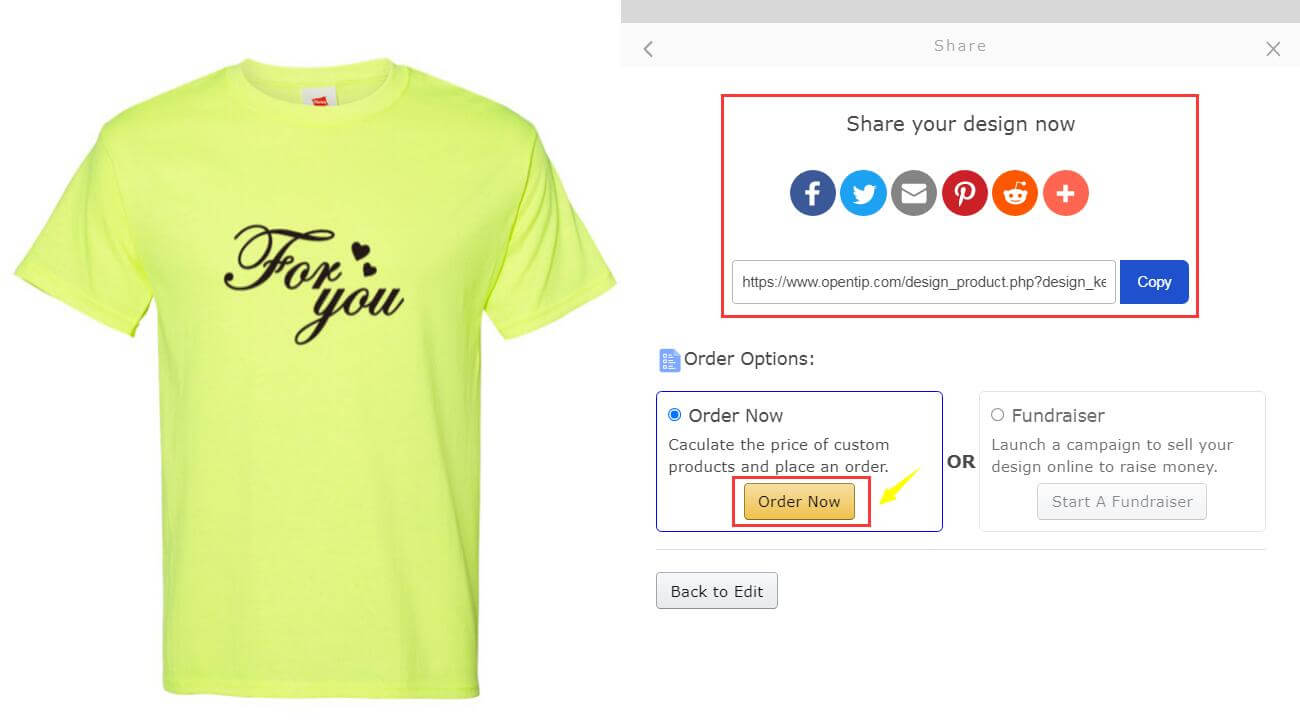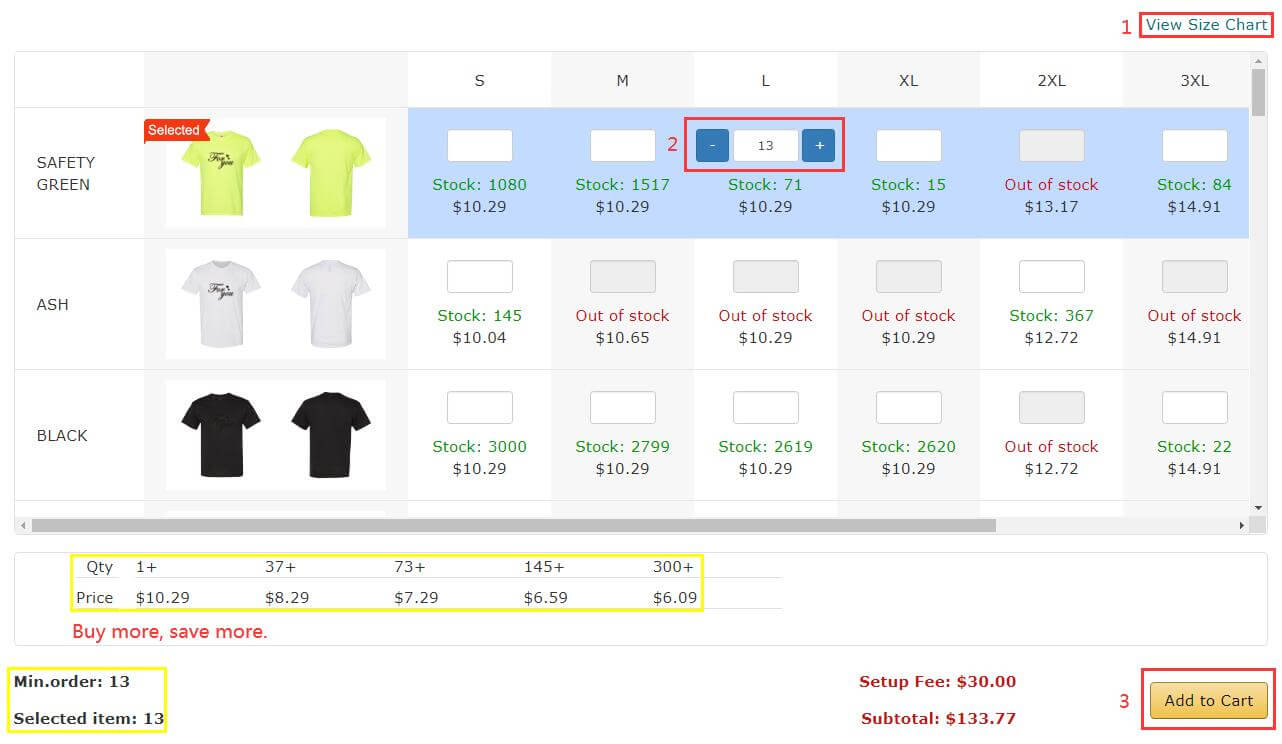Help Center
Find answers to your questions
Custom Products Ordering & Shipping
-
How can I place a custom order with my own design in Opentip Online Editor?
Step 1: Browse our Promotional Products Page and find the right products. There are a wide range of promotional products in different styles and colors, such as Apparel, Caps, Drinkware, and More.
Step 2: In the product page, you can select your favorite color or style and click “Start Designing” to go to our online design editor page.
Step 3: Feel free to design your products by entering text, adding icons from our icon library, or uploading your logo.
Add Text: You can enter text, choose text font, change text color, and adjust the shape, layout, or size as you like.
Add Icon: There are a wide range of themes in our icon library for you to choose from. You can pick one and adjust the color or layout as you like.
Upload Your Logo: Click "Browse Your Computer" and upload your own artwork to the design tool. Then you can adjust the size and layout. If you do not have artwork, feel free to contact us and we will provide a free artwork design service within 1 business day.
If you want to change the color or product and keep the design unchanged, you can click “Product Color” on the left side of the page or click “Change Product” on the bottom of the page. Then choose the color or product you want to replace to fit your design.
Step 4: Once you’ve finished your unique design, you can select “Order Now” in the bottom right corner of the page. Then randomly enter something as you like to name and save your design.
Step 5: Our system will generate a link for you to share with your friends or social media followers, and they can buy the products designed by you through this link.
Absolutely, you can directly click "Order Now" to place the order.
Step 6: We will list the different options of the product corresponding to your design, and you can click "Add to Cart" to order different products quickly as long as you fill in the quantity (Don't forget to pay attention to the Min.order quantity). By the way, there is a "View Size Chart" button for you to check the size information and select the right size as you need.
We will give a better discount for bulk orders. Buy more, save more!
Step 7: Last but not least, you can fill in your shipping code and pay for the products in the shopping cart page. It is worth noting that after placing an order online, you need to pay attention to the email and confirm important information to make sure your design is perfect and ready for print.
For more details about how to use the online design editor, please read our Introduction Blog.
Was this answer helpful?
NO